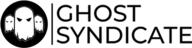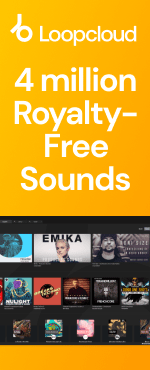Latest releases
Recent Releases
-
-
 ►i
►i
Bass Invaders
by: Loopmasters
-
 ►i
►i
Samplestate - Hypnotic Techno
by: Samplestate
-
 ►i
►i
Classic Dancehall Vocals
by: Vital Vocals
-
 ►i
►i
Raw Cutz Mega Bundle
by: Raw Cutz
-
 ►i
►i
Ouroboros - Drum & Bass
by: Lost Audio
-
 ►i
►i
Aggressor
by: Cinetools
-
 AWARD
►i
AWARD
►i
Brazilian Phonk Hitmaker
by: Singomakers
-
 ►i
►i
UNDRGRND Sounds - Rolling Techno
by: UNDRGRND SOUNDS
-
 ►i
►i
Afro House: Melodic Fusion II
by: DABRO Music
-
 ►i
►i
Melodic Techno Life
by: House Of Loop
-
 ►i
►i
Memphis Horrorcore VI
by: BFractal Music
-
 ►i
►i
Berghain Techno 2
by: Abstract Sounds
-
 ►i
►i
Industrial Tekno 2
-
 ►i
►i
Prelude: Film Score Sketches
by: Leitmotif
-
 AWARD
►i
AWARD
►i
Bass House Rapture
by: Freaky Loops
-
-
-
 ►i
►i
Elements - House Drum Fills 2
by: HY2ROGEN
-
 ►i
►i
Thick Sounds - Dub Bundle
by: THICK Sounds
-
 ►i
►i
Pummel - Hard Techno
by: Zenhiser
-
 ►i
►i
Blues Guitars
by: Image Sounds
-
 ►i
►i
Distill - Ambient UK Garage & House
by: Samplestar
-
 ►i
►i
Oneheart Ambient
by: Dropgun Samples
-
 ►i
►i
Future Pop & RnB Worldwide
by: Function Loops
-
 ►i
►i
Dreamscape Ambient Vol. 2
by: ethereal2080
-
 ►i
►i
Ethereal Soundscapes
by: Wavetick
-
 ►i
►i
Donutologia
-
 AWARD
►i
AWARD
►i
Mexican Essentials
by: Loopmasters
-
 ►i
►i
Swahili Serenades - Afro House Vocals
by: Loopmasters
-
 ►i
►i
Liquid Drum & Bass Acapellas Vol2
by: Monster Sounds
-
 ►i
►i
Codex Vol. 4 - Progressive Melodic House
by: Codex Samples
-
 ►i
►i
Vintage Funk Breaks
-
-
-
 AWARDHOT
►i
AWARDHOT
►i
Tech House Density
by: HY2ROGEN
-
 ►i
►i
Arcane Perception - Abstract Techno
by: Blind Audio
-
 ►i
►i
Hidden Truth
by: ZTEKNO
-
 HOT
►i
HOT
►i
Minimal Funk DnB
by: OneZero Samples
-
 ►i
►i
Afro House Moyoni
by: Singomakers
-
 ►i
►i
Murmur: Future Garage
by: Rewind Samples
-
 ►i
►i
BFractal Music - Dark Techno
by: BFractal Music
-
 ►i
►i
LoFi Hip Hop - Cosmic Dreams
-
 ►i
►i
Dark Ambient & Liminal
by: Simber Sounds
-
 ►i
►i
Azerbaijani Essentials
by: EarthTone
-
 ►i
►i
Hyper Techno Ultra Pack
by: 91Vocals
-
 ►i
►i
Colors - Melodic House
by: Function Loops
-
 ►i
►i
Organic House 3
by: Bingoshakerz
-
 ►i
►i
The Eerie Expanse
by: ShamanStems
-
 ►i
►i
Soma - Dancefloor & Jump Up Drum & Bass
by: Loopmasters
-
-
-
 ►i
►i
Folk Legends
by: Loopmasters
-
 ►i
►i
Everlasting - Country Vocals
by: Vital Vocals
-
 ►i
►i
Unity Samples Vol.37 by D-Unity, Marck D
by: Unity Records
-
 ►i
►i
Melodic Techno Vocalizer
by: Singomakers
-
 ►i
►i
SPYRAL - Tik Tok Techno
by: Keep It Sample
-
 ►i
►i
Velvet Haze: Atmospheric RnB
by: Famous Audio
-
 ►i
►i
Dub Techno Essentials
by: Element One
-
 HOT
►i
HOT
►i
Deeperfect - Funky House
by: Deeperfect
-
 ►i
►i
Minimal Techno Proto
by: 5Pin Media
-
 ►i
►i
Dirty Warehouse Techno
-
 ►i
►i
Relaxed Lo-Fi House
by: THICK Sounds
-
 ►i
►i
Vocal Afro House
by: Dropgun Samples
-
 ►i
►i
Chanté Marie - RnB Vocals
by: 91Vocals
-
 ►i
►i
Grinding Bass House
by: Black Octopus
-
 SALE
►i
SALE
►i
Wasteland – Dark Cinematic Kits
by: Big Fish Audio
-

-
 Studio
Studio
Artist Series: Best of Deep House
-
 Studio
Studio
Artist Series: Best of Techno
-
 Studio
Studio
Artist Series: Best of Drum and Bass
-
 Studio
Studio
Artist Series: Best of Hip Hop
-
 Studio
Studio
Artist Series: Best of House
-
 Studio
Studio
Artist Series: Best of Tech House
-
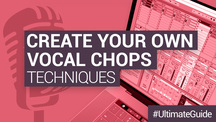 DAW Tutorials
DAW Tutorials
How to create your own vocal chops
-
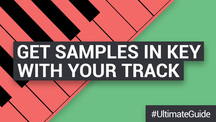 Studio
Studio
How to get Samples in Key with your Track
News and Reviews
-
 review
review
Unity Records – Unity Samples Vol.31 by Tony Romanello Future Music Review
-
 review
review
Organic Loops - Folk Fiddle - Computer Music Magazine Review
-
 review
review
Bingoshakerz - Organic Jazzy Downtempo 2 - Computer Music Magazine Review
-
 review
review
Bingoshakerz - Progressive House - Computer Music Magazine Review
Loopmasters is the definitive place to find the best sample libraries for your music. With the latest sounds from established producers, industry heavyweights and upcoming beatmakers, provided as royalty free samples and loops. Every one of our sample packs is crammed with the best music samples, meticulously produced, prepared and formatted for smooth integration in your workflow.
We’ve got the best sample packs for House, Techno, Drum & Bass, EDM and loads more, with live music sample packs and instrument sample libraries to embellish and develop your unique sound. Our royalty free music samples come from artists, producers and instrumentalists across the globe, ensuring you get the best loops played and recorded at the highest quality by seasoned professionals and top studio engineers.
Download royalty free sounds from our website or using Loopcloud, the online cloud-based browser where you’ll find exclusive content each week free to add to your music sample library. Browse our entire catalogue and discover more royalty free music loops - download samples you like using our intuitive software, which integrates seamlessly with the major daws.
Our royalty free music samples come organised and labeled so you can be sure of staying in key and getting the tempo right, and in the most popular formats, with rex loops, acidized wavs and apple loops to suit your preference.