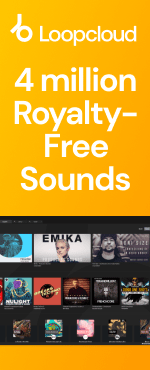Latest releases
Recent Releases
-
-
 ►i
►i
Bumpin That
by: Loopmasters
-
 ►i
►i
Ray Mono - Underground Minimal House
by: Samplestate
-
 ►i
►i
Spanish Essentials
by: Organic Loops
-
 HOT
►i
HOT
►i
Saint Evo - Afro Collections
by: Loopmasters
-
 ►i
►i
Luis Rodriguez - Mainstage
by: Loopmasters
-
 ►i
►i
Afro House Age
by: Singomakers
-
 ►i
►i
RVS: Atmos DnB
by: Rewind Samples
-
 ►i
►i
Somberis: Nightmare Symphony
by: Leitmotif
-
 ►i
►i
Pulse Code
by: Form Audioworks
-
 ►i
►i
BHK - The New Jungle Breakbeats 2
-
 ►i
►i
House Preset 2
by: Abstract Sounds
-
 ►i
►i
Hardstyle
by: UNDRGRND SOUNDS
-
 ►i
►i
Elements: One Shots Bundle
by: HY2ROGEN
-
 ►i
►i
Obscure Dub Techno
by: House Of Loop
-
 ►i
►i
110 Serum Presets - Dubstep
by: THICK Sounds
-
-
-
 ►i
►i
Oxygen
by: Producer Loops
-
 ►i
►i
Liminal Jungle & Breakcore
by: ethereal2080
-
 ►i
►i
Groova - Future Garage
by: Zenhiser
-
 ►i
►i
Acoustic Indie Rhythms by Futuretone
by: Black Octopus
-
 SALE
►i
SALE
►i
Image Sounds - Funk Guitars
by: Image Sounds
-
 ►i
►i
Melodic Synthwave
by: Function Loops
-
 ►i
►i
Zeus Melodic Techno V3
by: Samplestar
-
 ►i
►i
Divine Vocal Lullabies by KV Balakrishnan
by: Black Octopus
-
 ►i
►i
Nu Metal Freak
by: Big Fish Audio
-
 ►i
►i
Hypno House Vocals
by: Loopmasters
-
 ►i
►i
Dark City - Trailers
by: Loopmasters
-
 HOT
►i
HOT
►i
Konturi Bundle 2024
by: Konturi
-
 ►i
►i
Bass Music Bundle
by: Loopmasters
-
 ►i
►i
Mainstream DnB x Vocals
by: Singomakers
-
 ►i
►i
Killer Hard Techno
-
-
-
 ►i
►i
Shifting Spaces - Abstract Hip Hop
by: Blind Audio
-
 ►i
►i
Jump Up Takeover
by: THICK Sounds
-
 ►i
►i
Rhythmic Obsession - DnB Vocals Vol. 1
by: Vocal Roads
-
 ►i
►i
Tech House Element
by: House Of Loop
-
 ►i
►i
Deep Chicago House
by: Element One
-
 ►i
►i
Techno EpicPack
by: ZTEKNO
-
 ►i
►i
Harmonic Flow: Guitars
by: DABRO Music
-
 ►i
►i
Breaks Love
by: Amalfi Sounds
-
 ►i
►i
Tech-House Essence
by: Famous Audio
-
 ►i
►i
Future Halftime DnB
by: Freaky Loops
-
 ►i
►i
Motion Picture: Hits Sci-Fi
by: Cinetools
-
 ►i
►i
Techno Shadows
by: BFractal Music
-
 ►i
►i
Dropgun Samples - Phonk Bundle
by: Dropgun Samples
-
 ►i
►i
Hyper Techno 2
by: Dropgun Samples
-
 ►i
►i
Underground House & Tech Vol. 6
by: Toolroom
-
-
-
 ►i
►i
Nuxe – Lofi Indie & Bedroom Vocals
by: 91Vocals
-
 ►i
►i
Classic Soul Cuts
by: Wavetick
-
 ►i
►i
North Dakota Stories
-
 ►i
►i
Noughties Hip Hop Cutz
by: Samplestar
-
 ►i
►i
New-School Techno
by: Zenhiser
-
 ►i
►i
Vocal Deep House Vol.4
by: Rasster Samples
-
 ►i
►i
Florian Gasperini - Organic Melodic House
by: Beatport Sounds
-
 AWARD
►i
AWARD
►i
Country Mile
-
 ►i
►i
Codex Vol. 5 - Techno Samples
by: Codex Samples
-
 ►i
►i
Afro House Go Deep 2
by: 5Pin Media
-
 ►i
►i
Detonate: DnB Vocals
by: Rewind Samples
-
 ►i
►i
Rolling Techstep DnB
by: OneZero Samples
-
 ►i
►i
Latin Minimal Tech 2
by: HY2ROGEN
-
 ►i
►i
Uptempo Hardcore 2
by: Singomakers
-
 ►i
►i
Cinematic Boom Bap
by: BFractal Music
-

-
 Studio
Studio
Artist Series: Best of Deep House
-
 Studio
Studio
Artist Series: Best of Techno
-
 Studio
Studio
Artist Series: Best of Drum and Bass
-
 Studio
Studio
Artist Series: Best of Hip Hop
-
 Studio
Studio
Artist Series: Best of House
-
 Studio
Studio
Artist Series: Best of Tech House
-
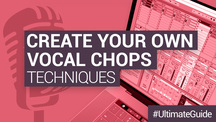 DAW Tutorials
DAW Tutorials
How to create your own vocal chops
-
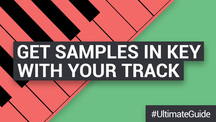 Studio
Studio
How to get Samples in Key with your Track
News and Reviews
-
 review
review
Unity Records – Unity Samples Vol.31 by Tony Romanello Future Music Review
-
 review
review
Organic Loops - Folk Fiddle - Computer Music Magazine Review
-
 review
review
Bingoshakerz - Organic Jazzy Downtempo 2 - Computer Music Magazine Review
-
 review
review
Bingoshakerz - Progressive House - Computer Music Magazine Review
Loopmasters is the definitive place to find the best sample libraries for your music. With the latest sounds from established producers, industry heavyweights and upcoming beatmakers, provided as royalty free samples and loops. Every one of our sample packs is crammed with the best music samples, meticulously produced, prepared and formatted for smooth integration in your workflow.
We’ve got the best sample packs for House, Techno, Drum & Bass, EDM and loads more, with live music sample packs and instrument sample libraries to embellish and develop your unique sound. Our royalty free music samples come from artists, producers and instrumentalists across the globe, ensuring you get the best loops played and recorded at the highest quality by seasoned professionals and top studio engineers.
Download royalty free sounds from our website or using Loopcloud, the online cloud-based browser where you’ll find exclusive content each week free to add to your music sample library. Browse our entire catalogue and discover more royalty free music loops - download samples you like using our intuitive software, which integrates seamlessly with the major daws.
Our royalty free music samples come organised and labeled so you can be sure of staying in key and getting the tempo right, and in the most popular formats, with rex loops, acidized wavs and apple loops to suit your preference.