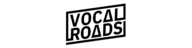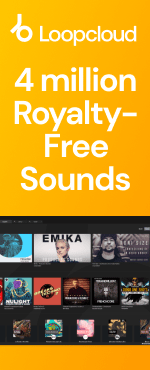Latest releases
Recent Releases
-
-
 ►i
►i
Evocative Deep Tech & Progressive
by: Loopmasters
-
 ►i
►i
Neo Soul Keys
-
 ►i
►i
Machinecode - Mechtronica Drum & Bass
by: Loopmasters
-
 ►i
►i
Jose De Mara - Latin Tech Groove
by: Loopmasters
-
 ►i
►i
Mainstream Tech House 2026
by: IQ Samples
-
 ►i
►i
Unity Samples Vol.38 - Raw Groove Techno
by: Unity Records
-
 SALE
►i
SALE
►i
Ambient Jungle - Serum 2 Presets
by: OneZero Samples
-
 ►i
►i
Jo-s Presents: Adaptive DnB
-
 ►i
►i
Dub Pack Series Vol. 17 – Dub Clash
by: Renegade Audio
-
 ►i
►i
IFSET: Serum 2 Presets
by: DABRO Music
-
 ►i
►i
Melodic Techno Dimensional Drift
by: Singomakers
-
 SALE
►i
SALE
►i
Nucleus: One-Shots Bundle
by: Rewind Samples
-
 ►i
►i
Tension Pulse - Dark Thriller
by: Blind Audio
-
 ►i
►i
Hypnotic Techno Orbit
by: House Of Loop
-
 ►i
►i
Electro Fusion
by: BFractal Music
-
-
-
 ►i
►i
Hy2rogen – Latin Tech House Bundle
by: HY2ROGEN
-
 ►i
►i
Launch Pad Series Vol 33 - AfroDub Connection
by: Renegade Audio
-
 ►i
►i
Sonibloom
by: Zenhiser
-
 ►i
►i
Blinders Bass House
by: Dropgun Samples
-
 ►i
►i
UK Bassline Blaster by Futuretone
by: Black Octopus
-
 ►i
►i
Classic Soul Cuts 2
by: Wavetick
-
 ►i
►i
Pop Band Guitars 1
by: Image Sounds
-
 ►i
►i
Collin Watt - Future Blues Hop
by: Function Loops
-
 ►i
►i
Vektor Melodic Techno X Trance
by: Samplestar
-
 ►i
►i
ANGELCORE
by: ethereal2080
-
 ►i
►i
Something About You
by: Producer Loops
-
 ►i
►i
Mainstage Hard Dance
by: Loopmasters
-
 ►i
►i
Liminal Ambient By Spirograph
by: Loopmasters
-
 ►i
►i
Hypno House Vocals
by: Loopmasters
-
 ►i
►i
90’s Classic Trance
by: Singomakers
-
-
-
 SALE
►i
SALE
►i
Re-Defined: Afrobeat Breaks
by: Rewind Samples
-
 ►i
►i
PluggnB Bloom
by: Famous Audio
-
 ►i
►i
Nu Deep House & Tech
by: 5Pin Media
-
 SALE
►i
SALE
►i
Exploration 10 Deckard’s Dream vs Kijimi
by: Konturi
-
 ►i
►i
Man After Man Horns Vol 2
by: Renegade Audio
-
 ►i
►i
Abstract Sound - Dub Techno 2
by: Abstract Sounds
-
 ►i
►i
Afro House Dreams 4
by: HY2ROGEN
-
 SALE
►i
SALE
►i
House & Rave
by: ZTEKNO
-
 ►i
►i
Latin Jazz Horn Samples
by: Apollo Sound
-
 ►i
►i
Boom Bap Hypnotic Vibes
by: BFractal Music
-
 ►i
►i
Deep Breaks and UK Garage
by: THICK Sounds
-
 ►i
►i
ANKOU – Halftime Bundle
by: Ghost Syndicate
-
 ►i
►i
Percussions Arabic
by: House Of Loop
-
 ►i
►i
House of Loop - Percussions Bundle
by: House Of Loop
-
 ►i
►i
Launch Pad Series Vol 32 - Rootical Dub
by: Renegade Audio
-
-
-
 ►i
►i
MARAE – Garage Bundle
by: Ghost Syndicate
-
 ►i
►i
AMATSU - Dubstep Bundle
by: Ghost Syndicate
-
 ►i
►i
AERIS: Dance Pop
by: DABRO Music
-
 SALE
►i
SALE
►i
Guitarra Jazz Latino
-
 ►i
►i
Rawtekk DnB Work 2
by: Noise Design
-
 ►i
►i
Lo-Fi Future
by: Function Loops
-
 ►i
►i
Techno Expedition
by: Function Loops
-
 ►i
►i
Sleepy Lo-Fi Vol 3
by: Black Octopus
-
 ►i
►i
Ambient Jungle 2 by Blackwarp
by: Black Octopus
-
 ►i
►i
Hyperion – DNB Bundle
by: Ghost Syndicate
-
 ►i
►i
Hyperpop
by: Wavetick
-
 ►i
►i
Early Access - Techno
by: Loopmasters
-
 HOT
►i
HOT
►i
Early Access - House
by: Loopmasters
-
 ►i
►i
Early Access - Hip Hop & Trap
by: Loopmasters
-
 ►i
►i
Early Access - Live & Organic
by: Loopmasters
-

-
 Studio
Studio
Artist Series: Best of Deep House
-
 Studio
Studio
Artist Series: Best of Techno
-
 Studio
Studio
Artist Series: Best of Drum and Bass
-
 Studio
Studio
Artist Series: Best of Hip Hop
-
 Studio
Studio
Artist Series: Best of Tech House
-
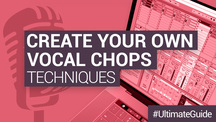 DAW Tutorials
DAW Tutorials
How to create your own vocal chops
-
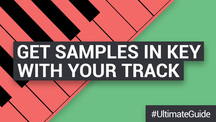 Studio
Studio
How to get Samples in Key with your Track
-
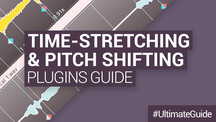 Plugins
Plugins
The Best Timestretch and Pitchshifting Software & Plugins
News and Reviews
-
 news
news
Black Friday Deal: Get a Free Sample Pack with Every Purchase at Loopmasters!
-
 review
review
Unity Records – Unity Samples Vol.31 by Tony Romanello Future Music Review
-
 review
review
Organic Loops - Folk Fiddle - Computer Music Magazine Review
-
 review
review
Bingoshakerz - Organic Jazzy Downtempo 2 - Computer Music Magazine Review
VIP Reviews
available_prices
Loopmasters is the definitive place to find the best sample libraries for your music. With the latest sounds from established producers, industry heavyweights and upcoming beatmakers, provided as royalty free samples and loops. Every one of our sample packs is crammed with the best music samples, meticulously produced, prepared and formatted for smooth integration in your workflow.
We’ve got the best sample packs for House, Techno, Drum & Bass, EDM and loads more, with live music sample packs and instrument sample libraries to embellish and develop your unique sound. Our royalty free music samples come from artists, producers and instrumentalists across the globe, ensuring you get the best loops played and recorded at the highest quality by seasoned professionals and top studio engineers.
Download royalty free sounds from our website or using Loopcloud, the online cloud-based browser where you’ll find exclusive content each week free to add to your music sample library. Browse our entire catalogue and discover more royalty free music loops - download samples you like using our intuitive software, which integrates seamlessly with the major daws.
Our royalty free music samples come organised and labeled so you can be sure of staying in key and getting the tempo right, and in the most popular formats, with rex loops, acidized wavs and apple loops to suit your preference.