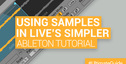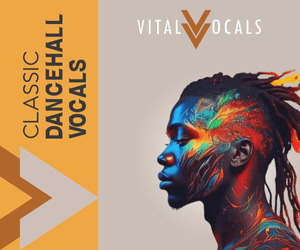Loop+ presents our free Ableton Live video tutorial, on Ableton clip editor, with Ableton and Focusrite product specialist Rob Jones.
In this video Rob gives us some useful music production tips to make the most of your Audio Loops. Specifically using the clip editor to create multiple sound layers from one source loop to allow your loops to go further!
About Clip View
The Clip View is where clip properties can be set and adjusted. Clicking on the Clip Overview or double-clicking a clip in the Session or Arrangement View opens the Clip View. If you’re using dual monitors, the Clip View will open in the same window you just clicked.
To switch the Clip View to the other window, press Shift-Tab. (Tip: single-clicking a clip will show that clip in the Clip View, but will not move the Clip View from its current window. This allows you to, for example, dedicate one window to detailed clip editing while using the other window for your work in the Session or Arrangement.)