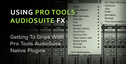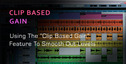Here’s a list of our top 20 Pro Tools tips and tricks to use with your DAW.
1. Create an effects template session so you can quickly load your favorite send/return effects. Save it with all the delays, reverbs and other plug-ins with the settings you tend to use. Then use File > Import > Session Data to import your template effects into your session.
2. Label your inputs, outputs and auxiliary buses in Setup > I/O. It makes routing operations so much easier. As an alternative, you can also rename them by right clicking on the assignment (input, output, send) in the mix window.
3. In the same way, label each track before you start recording. This avoids having file names encoded with numbers, that don’t say anything about where they belong.
4. Use Mix groups! It’s a great time saver. An organized session with well grouped tracks allows you to mute/solo/edit whole sections, such as drums, guitars or background vocals.
5. Remove unnecessary audio files from the audio regions list frequently. Click Regions > Select > Unused, Regions > Clear… and then click Remove. This way, Pro Tools will not load those files when the session is started.
6. Record each take to its own playlist. Create a new playlist (01) and start recording take 1 there. That way 01 = take 1, 02 = take 2 and so on. Keep the original playlist as a comp track.
7. The first thing to do when mixing is (usually) to clean up all extra recorded noise in all the tracks. Learn to use Strip Silence (Edit > Strip Silence) correctly to do this quickly.
8. Use the track show/hide feature to keep your window organized. Instead of deleting tracks, make them inactive (to save DSP) and hide them – just in case you need them again.
9. Happy with the results? Consolidate your audio files and save it as a new session! Select the desired tracks and/or timeline range, and go to Edit > Consolidate. Besides simplifying the process of exporting audio to other DAWs, this will improve performance as well.
10. Check the disk allocation. Specially in Macs, where you can be tracking the best takes of your life to the Trash bin… without even knowing! This happened before to a lot of people. Try and explain to your clients that you need to re-track everything because the files got deleted when you emptied the Trash.
11. You can avoid recording to the wrong drive by opening the workspace browser (Window > Workspace) and, in the A (Audio) column, select T for Transfer, P for Playback or R for Record, according to each drive’s function. That way, Pro Tools will know if you’re trying to do something wrong – it will only record to the drives you specify.
12. In most studios I’ve worked at, there are strict naming rules for sessions and audio files. That system helps when several people have to work on the same files, and they need to know who worked on what, and when. But this can be also useful for you to remember what you did! Find out what fits you best in your personal studio, and stick to a rule for naming folders and session files, that includes the date, maybe the time, and names of bands and songs.
13. File > Get Info… is a good place to note down important information about the session. Anything you can think of. Same thing for the little comment spaces in each track.
14. Ctrl+click the 1-5 zoom preset buttons to save 5 custom zoom settings.
15. Set your favorite plug-ins to open with your own default settings. In the plug-in window, load your preset or settings, click the tiny double arrow button in the upper left corner, and select Set As User Default.
16. To have your favorite plugins on top of the Inserts menu, Ctrl/Command+click its name in the list. Do this again to remove it.
17. Need to make a quick edit in a parameter that is locked by groups? Ctrl/Command+Shift+G disables/enables all groups.
18. Quickly compare your mix, before and after plug-ins. Select the tracks of which you want to bypass the inserts, press and hold Ctrl+Alt / Command+Option, and click the insert. If you click the second insert, all second inserts in all selected tracks will be bypassed.
19. Press and hold Ctrl/Command when editing in Grid mode, to temporarily switch to Slip mode.
20. Make sure you are using the Pro Tools Auto backup feature. Set it to save automatically a session copy every minute or every 5 minutes: Setup > Preferences > Operation > Auto Backup.
Original source: here