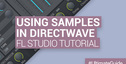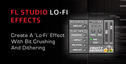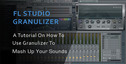In this tutorial, you’ll learn how to make parts of your loops swoosh around in pitch, in various amounts.
Image Line Slicex makes it easy to modify and mangle your chopped-up audio with envelopes, LFOs and parameter randomization, but you may have missed how exactly to get the pitch of some slices to change randomly.
Step 1
Load a loop into image line slicex. In the FL Studio browser, this can be done by right-clicking a sample and choosing ‘Open in new Slicex channel’ from the menu that appears. Slicex should analyze your audio and chop it into regions, unless the audio file already contains region information. To auto-slice a loop, click the utility knife icon in Slicex.
Step 2
Now you’ll have to choose slices to imbue with pitch randomization. Slicex has eight sets of articulator groups that modify the parameters of slices. Each parameter of a slice can be set to any of the eight articulator groups. If you want pitch weirdness on everything, every parameter of every slice is automatically set to the first articulator group. I’m going to randomize the pitch of only the snares by double-clicking the region that the first snare is in and changing the articulator group for that region’s speed parameter to the second articulator group.
Step 3
If you change a slice’s parameter to a new articulator group, Slicex should automatically select that group, but you can also select it by clicking the numbered button under ‘Articulator’. Make sure the editor target is set to ‘Speed’ and click the ‘Env’ tab to edit the speed envelope. Right-click the second breakpoint and delete it.

Step 4
Drag the last remaining breakpoint up, around halfway between the middle and top of the window. Click the small circle in the bottom left of the envelope section to enable this envelope.
The snare drums should sound pitched-up now.
Step 5
With the editor target still set to speed, select the random mapping articulator, labeled ‘Rand’. This envelope controls the likelihood that that pitch envelope will affect the pitch by various amounts. The default setting is the entire envelope at 100%, which makes the pitch envelope always completely affect the pitch. Drag the first breakpoint down to the bottom of the envelope. Now, the pitch should randomly change around.
And here’s an example of pitch randomization in action: a corny programmed percussion loop. The first four bars are straight and robotic, while the last four have a bit of randomization, making a slightly more natural sound. Adding volume and panning randomization will add even more organic chaos to the sound. This can be done by following Step 5 but with the volume or panning editor targets.
Original Source here.