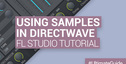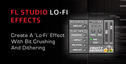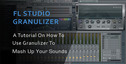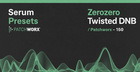This is a 2 part tutorial on how to make drum and bass in FL Studio. You can check out the second part here.
You may have witnessed Drum & Bass’s dramatic evolution over the past decade. From it’s Jungle origins Drum & Bass has now matured into a genre that overflows with adrenaline, excitement, strong production values and an intensity rarely found in music today. To think all of this began with the a spark of inspiration and some drum-solos (breakbeats) sampled from black soul and funk recordings of the early 1960′s.
In this tutorial you will learn the time honored techniques of manipulating one of these famous breaks and fashioning it into Drum & Bass sensibilities. Perhaps in the next tutorial, we can dive into how to actually play the drums. Until then, lets jump in!
Step 1
In this tutorial we will be using FL Studio, but the principles would be the same in any DAW.
We will be working with a reproduced version of one of the most famous breakbeats in history: “Amen, Brother”. The original live drum solo was preformed by Gregory Sylvester, and the beat was sampled from the 1960 Soul/Funk Song “Amen, Brother” preformed by The Winstons. It has been used extensively throughout early hip-hop, and many would argue it is the reason why Drum & Bass is with us today.
So, go grab yourself a cookie, ignore your boring neighbours and let’s get down to business.
Download the ‘Amen’ sample provided here. This loop is entirely royalty-free and you can use it anywhere, anyhow and in any which way you like! Copy it to your sample library in FL Studio.
Step 2
Drag and drop the Sample directly into the FLS Step Sequencer. We will be usings FL’s standard Slicer as opposed to Slicer X, which is tailored for triggering samples on the fly using its integrated filters.
FL Studio will conveniently load up the loop, pre-sliced and ready to roll.
Click on the miniature piano-roll display alongside your new sample channel. This will open FL Studio’s Piano Roll. From here we can now take a closer examination of our beloved breakbeat. Trigger Playback at the default tempo of 140 BPM.
Ah yes, there she is, ain’t she just glorious! Of course, for this loop to begin to sound a little more Drum & Bass like we need to up the tempo accordingly. Select the tempo and choose 160 BPM.
This is sounding a little better, but let’s move right into the nitty gritty and teach this break a lesson!
Step 3
Let’s drop the tempo back to 120 BMP for a moment. This allows us to observe a clear distinction between the individual elements that comprise the loop.
BAR 1
Slices 1, 2 and 3 are essentially the “core” or the “body” of the break comprising of a simple kick, kick snare. Believe it or not—and you soon will—it is these three little innocent sounding slices that make up the majority of the loop’s structure.
Slices 5, 6, 7, 8, and 9 are a mix of open hats, closed hats and a secondary snare (PERC section for short.)
BAR 2
The second bar of the loop is essentially the same as the first but with a single rhythmic variation on the initial kick. You can highlight and delete this entire bar now.
This simple structure not only makes this loop incredibly robust and re-usable, it also makes it a lot easier to work with. In effect, it almost becomes an instrument in itself—and over time this has indeed been the case.
It’s prudent to name your individual slices to avoid confusion and to generally make working with the slices more enjoyable. You can do this by bringing up FL Slicer and left or right-clicking the upper Slice Properties menu.
Go ahead and name slices 1, 2 and 3 “Kick 1″, “Kick 2″ and “Snare”. We will deal with the latter perc notes further on.
Rename your slices by left clicking here.
Step 4
Firstly, it is imperative that you familiarize yourself with Cut, Copy and Paste commands and also using the Pen Tool + Shift key to highlight notes as groups and to drag and drop chunks of notes. These are both very simple functions and absolutely essential. If you are new to FL Studio, now would be a good time to take a quick squizzy through the supplied documentation.
Step 5
Highlight and select our first three notes: Kick 1, Kick 2 and Snare slices using Copy and Paste. Select the Pen Tool, hold down Shift, and drag the three-notes as a group across, duplicating them once. Repeat the process and duplicate the same three notes again, this time deleting the last snare so it fits nicely within the first bar (look at section one in blue).
From here, Copy and Paste this section we just created and duplicate until we have an 8 bar loop.
Now set your tempo to 180 BMP and trigger playback.
Luuuuvley Jubbly!
What we have now is a seamless loop, which not only sounds great, but is the basis for the rest of our editing and malarky.
Original source here.