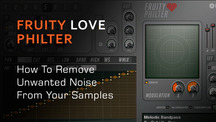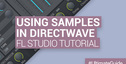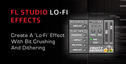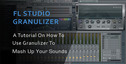If you want a clean, crisp sounding mix it is important to reduce the background noise from your sounds and samples. Perhaps the noise of individual sounds is hardly audible, but if you have multiple tracks the noise gets magnified, which can make your mix sound muddy. In this Fruity Love Philter tutorial, we'll demonstrate how to remove this unwanted noise.
Step 1: Understanding Noise Gates
Noise gates can help us to remove noise. Or rather, help us to reduce the noise. With a noise gate we are not actually removing noise from sounds. Instead we're hiding the noise during quiet parts of a track. A noise gate allows sounds above a volume threshold to pass through while it blocks sounds below that threshold. Simply put, a noise gate is either open (sound passes through) or closed (sound is not allowed to pass through).
See the illustration below. As long as the input signal (red line) is below the threshold (gray line), the output signal is zero (green line). But when the input signal is above the threshold, the noise gate opens and lets the sound pass through. The speed at which the noise gate opens and closes depends on attack and release settings.

Now that we know how a noise gate works, let us setup a noise gate with the Fruity Love Philter, a versatile filter plugin for creating complex filtering and gating effects.
Step 2: Add some noise
Start with an empty project and add an audio clip to the Step Sequencer. For example, you may want to add the FLS_Kick 01 sample, which you find in your FL Studio folder under Data\Patches\Packs\Drum Kit 01. Simply drag and drop the sample to the Step Sequencer. See below:

Program a simple pattern and listen to it. You should clearly hear the noise at the end of the sample. This is the noise we want to hide.
Step 3: Add the Fruity Limiter
The Fruity Love Philter has no visual feedback, but there is another plugin we can use for that purpose. The Fruity Limiter. Open the Mixer by pressing F9 and add the Fruity Limiter to an FX slot of the Master insert as illustrated below:

If you now play your pattern, you will get visual feedback of the sound that passes through the Fruity Limiter.

We'll not discuss the Fruity Limiter more in detail here, but as you can see the Fruity Limiter has noise gate capabilities as well.
Step 4: Add the Fruity Love Philter
Add the Fruity Love Philter to an FX slot of the Master insert.

Step 5: Select Basic Noise Gate
Next, select the 'Basic Noise Gate' preset from the FX slot options menu.

Now, on the the Fruity Love Philter dialog select Volume as the modulator target and IEF (input envelope follower) as the modulator source.

IEF is a feature where the input signal is converted into a controller signal. Simply put, the louder the input signal the bigger the IEF signal. While not giving any visual feedback (unfortunately), the IEF controller signal moves up and down the horizontal scale you see at the bottom of the filter. See below:

Because we have selected volume (VOL) as our target, the level of the IEF signal will control the volume of the output signal.
Step 6: Play Your Pattern
Play you pattern again. Listen and watch the visual feedback in the Fruity Limiter.

As you can hear, the tail of the sample (the noise we wanted to hide) is gone. You can also cleary see that in the Fruity Limiter.
Step 7: Adjust the Noise Gate
You can adjust the threshold of the noise gate by changing the graph above the IEF scale in the Fruity Love Philter. A quick way to do this is to select the upper control point and drag it to the right (or left).

If you do this while playing your pattern you clearly hear (and see) how the output signal is affected.
Instead of changing the graph, you can also adjust the behaviour by using the IEF slider. What this one does is transpose the IEF scale to higher or lower dB ranges. Because the graph is fixed it will effectively change the threshold of the noise gate.

As I explained in Step 1, the attack and release determine how fast a gate opens and closes. You can can adjust these settings by using the IEF controls on the right side of the plugin, below the IEF slider.
The Fruity Love Philter is a very powerful and flexible plugin and it is beyond the scope of this tutorial to discuss every feature, but I suggest you start trying out different modulator targets. So instead of using volume (VOL) as the target, you could use panning (PAN) as the target. In combination with IEF as the modulator source it means that you can control the panning of the output signal depending on the level of the input signal.